| |
Easy HDTV DVR Quick Start Guide |
|
You'll likely need MPEG-2 and AC3 Decoders as most versions of Windows no longer include them. Download and install the appropriate version, 32-bit or 64-bit, of ffdshow. Be sure to check the DXVA and MPEG-2 boxes when installing.
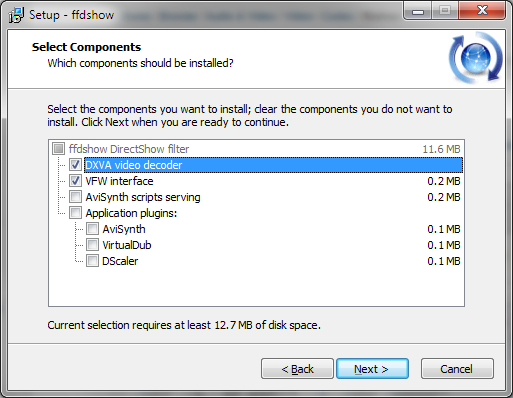
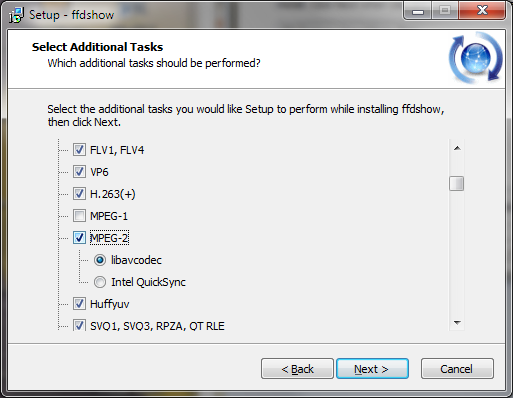
Download the Easy HDTV DVR setup program to your desktop.
Double click the Easy HDTV DVR setup program icon and follow prompts.

After installation is complete, Double click the Easy HDTV DVR icon on the desktop.

The first time the program is run the "Settings..." dialog box will appear.
Choose the tuners, video decoder, audio decoder and video render you want to use.
If any of the boxes are empty, you don't have any tuners or decoders properly
installed. Click on the "OK" button to continue.
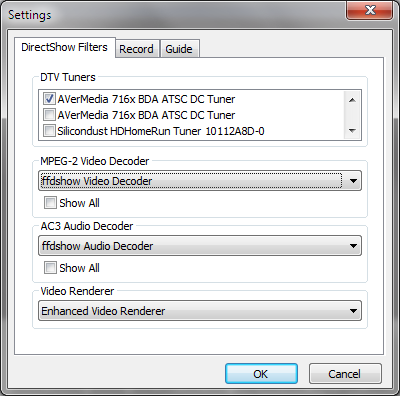
If the channel list is empty the "Channels" dialog box will appear. Click on the "Scan"
button to scan for channels. When the scan completes, click on the "Close"
button.

Easy HDTV DVR is now ready to use.
If you wish to change the settings, right-click on the Easy HDTV DVR window to bring up the context menu and click on "Settings...". If you choose settings that cause the program to crash or become unstable, holding down the shift key the next time you run the program will go directly into the settings dialog box.
Easy HDTV DVR can also be controlled with the keyboard shortcuts, here are some of
the keyboard shortcuts:
| Function |
Key |
| Channel + |
Up Arrow |
| Channel - |
Down Arrow |
| Volume + |
Left Arrow |
| Volume - |
Right Arrow |
| Mute audio |
M |
| On screen display |
Enter |
| Program description |
Space Bar |
| Toggle fullscreen |
Alt+Enter |
| Skip backward 10 seconds |
[ |
| Skip forward 30 seconds |
] |
| Play/Pause |
\ |
| Stop |
END |
| Record |
R |
| Guide toggle |
G |
| Settings |
S |
| Channels |
C |
| Channel properties |
P |
| Timers |
T |
| Video decoder settings |
V |
| Audio decoder settings |
A |
| Open File |
Ctrl+O |
| Close |
Alt+F4 |
| About |
F1 |
Mouse controls:
Mouse wheel controls volume.
Double-click switches to or from full screen mode.
Right-click brings up context menu.
|

